In this article, you’ll find the answers to the following questions:
- How to connect my GitHub account with Slemma?
- How to get data from GitHub?
- How to create a chart on my GitHub integration?
Creating an Integration
From your Slemma account, head over to the Library page and click the plus button at the bottom right. Select Integration from the submenu.
In the following page, you can find GitHub with one of the following ways:
- Scroll down and select GitHub from the list of Integrations.
- Use search to find GitHub from the list of Integrations.
- Choose GitHub using All dropdown list > Other.
You’ll see the Integration settings dialog window. You can select the frequency for the automatic updates on the DATA REFRESH tab, or set weeks settings on the ADVANCED tab. Click OK.
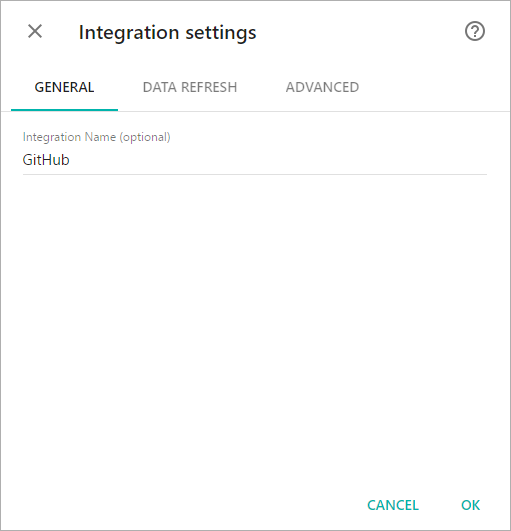
You’ll be directed to a page to sign in. Login to you GitHub account and grant Slemma permission to access your data (you need to do it once).
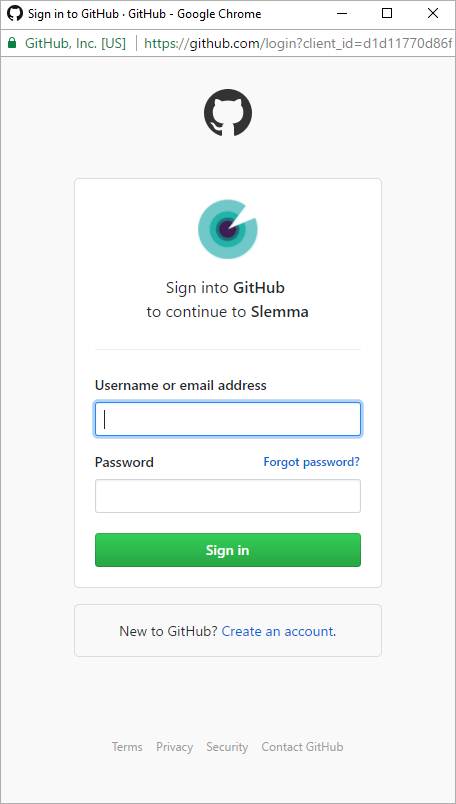
Once you’ve granted permission, you’ll be able to share the integration with either individuals or the entire Team, rename or remove the integration. To view the options available for the integration, right click it in the list.
Creating a Dataset
To create a dataset, click your GitHub integration in the list and select Browse datasets. From the following page, select which data you want to add to use in your charts.
NOTE: Cloud Service Integrations have prebuilt data sets that are not editable.
Creating a Chart
Click a dataset or integration and select Create dashboard/Create chart/Create presentation to start building a chart (please note that presentations are available starting from the Standard Plan).
From the next page you can choose to build a new chart from scratch (“Blank” option), the Chart designer will open. Go here to learn how to create a chart in the Chart editor.

