In this article, you’ll find the answers to the following questions:
- How to connect my ActiveCampaign account with Slemma?
- How to get data from ActiveCampaign?
- How to create a chart on my ActiveCampaign integration?
Creating an Integration
From your Slemma account, head over to the Library page and click the plus button at the bottom right. Select Integration from the submenu.
In the following page, you can find ActiveCampaign with one of the following ways:
- Scroll down and select ActiveCampaign from the list of Integrations.
- Use search to find ActiveCampaign from the list of Integrations.
- Choose ActiveCampaign using All dropdown list > E-Commerce.
You’ll see the Integration settings dialog window. You can select the frequency for the automatic updates on the DATA REFRESH tab, or set weeks settings on the ADVANCED tab. Leave this page open for now – we’ll need it to complete the setup.
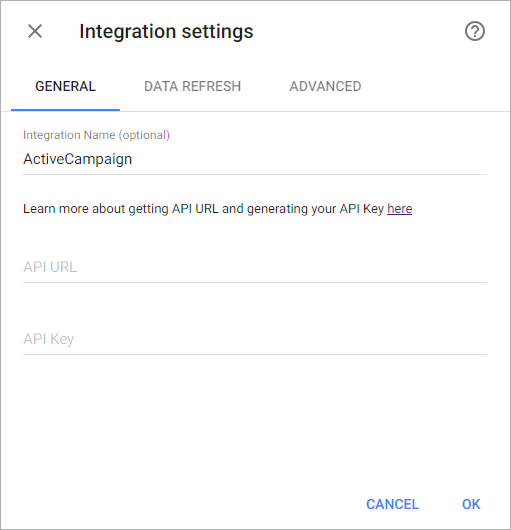
To set up the connection, you’ll need your ActiveCampaign API URL and API Key. To find your API URL and API Key, read this ActiveCampaign documentation.
Copy your API URL and API Key to the Integration settings window and click OK.
After authorization, you’ll be able to share the integration with either individuals or the entire Team, rename or remove the integration. To view the options available for the integration, right click it in the list.
Creating a Dataset
A dataset is a collection of data in a tabular format that is created on one of the possible data sources. The datasets can be used to create dashboards or individual charts.
To create a dataset, click your ActiveCampaign integration in the list and select Browse datasets. From the following page, select which data you want to add to use in your charts.
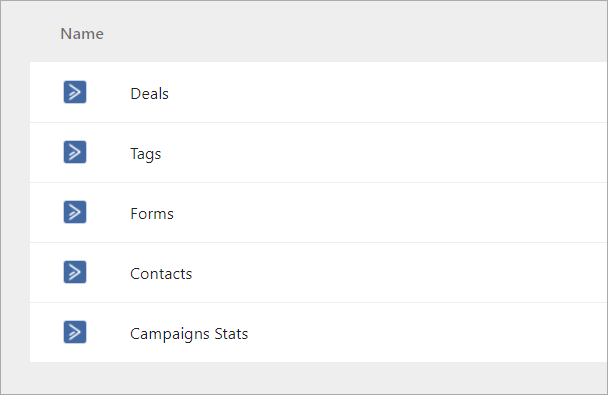
NOTE: Cloud Service Integrations have prebuilt data sets that are not editable.
Click dataset’s name for a description of each dataset.
This data source contains statistics about your campaigns, opens count, clicks count, etc. Dimensions Measures Templates Instead of starting from scratch when building a chart, you can use a pre-built visualization. Simply click one of the templates from the list and it will be added to the dashboard filled with your data. You can then edit and customize this template like a usual chart created by you. The following templates available for this dataset: The Contacts data source contains information about your contacts such as bounce rate and applied tags. Dimensions Measures Templates Instead of starting from scratch when building a chart, you can use a pre-built visualization. Simply click one of the templates from the list and it will be added to the dashboard filled with your data. You can then edit and customize this template like a usual chart created by you. The following templates available for this dataset: This data source contains information about on the number of contacts subscribed via ActiveCampaign subscription forms. Dimensions Measures Templates Instead of starting from scratch when building a chart, you can use a pre-built visualization. Simply click one of the templates from the list and it will be added to the dashboard filled with your data. You can then edit and customize this template like a usual chart created by you. The following templates available for this dataset: This data source contains information about on the number of tags applied to your contacts. Dimensions Measures Templates Instead of starting from scratch when building a chart, you can use a pre-built visualization. Simply click one of the templates from the list and it will be added to the dashboard filled with your data. You can then edit and customize this template like a usual chart created by you. The following templates available for this dataset: This data source contains information about your deals. Dimensions Measures
Creating a Chart
Click a dataset or integration and select Create dashboard/Create saved chart/Create presentation to start building a chart (please note that presentations are available starting from the Standard Plan).
From the next page, you can choose to create your own chart from scratch, or you can apply one of the templates we created.
- If you choose to build a new chart from scratch (“Blank” option), the Chart designer will open. Go here to learn how to create a chart in the Chart designer.
- If you choose a template, a new chart will be added to a dashboard/saved chart/presentation (depending on the way you start the chart creation).

