Currently, Slemma FreshBooks connector supports Classic version of FreshBooks only.
In this article, you’ll find the answers to the following questions:
- How to connect my FreshBooks account with Slemma?
- How to get data from FreshBooks?
- How to create a chart on my FreshBooks integration?
- Which templates are available for the FreshBooks integration?
Creating an Integration
From your Slemma account, head over to the Library page and click the plus button at the bottom right. Select Integration from the submenu.
In the following page, you can find FreshBooks with one of the following ways:
- Scroll down and select FreshBooks from the list of Integrations.
- Use search to find FreshBooks from the list of Integrations.
- Choose FreshBooks using All dropdown list > Customer Success.
You’ll see the Integration settings dialog window. You can select the frequency for the automatic updates on the DATA REFRESH tab, or set weeks settings on the ADVANCED tab. Leave this page open for now – we’ll need it to complete the setup.
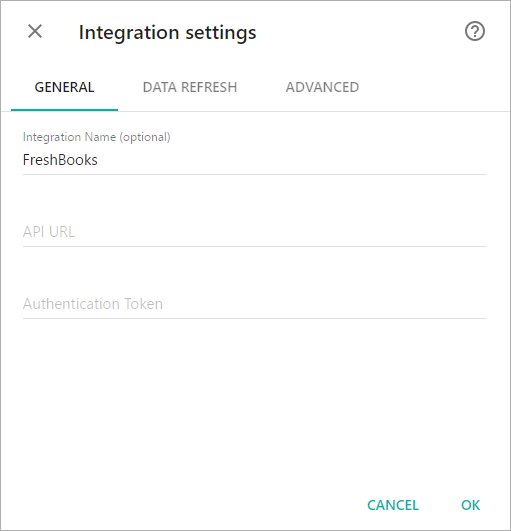
To get API URL and Authentication token, log into your FreshBooks account. Click on My Account in the top menu and select FreshBooks API. Copy the credentials to the Integration settings window and click OK.
After authorization, you’ll be able to share the integration with either individuals or the entire Team, rename or remove the integration. To view the options available for the integration, right click it in the list.
Creating a Dataset
To create a dataset, click your FreshBooks integration in the list and select Browse datasets. From the following page, select which data you want to add to use in your charts.
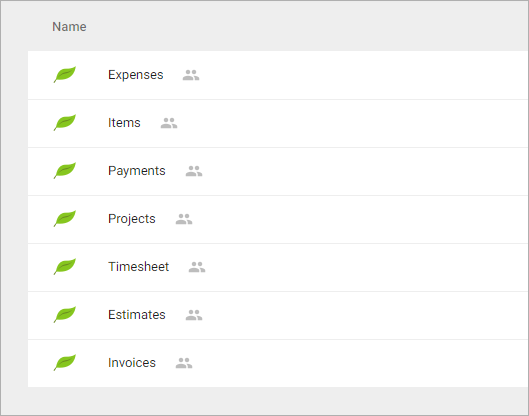
NOTE: Cloud Service Integrations have prebuilt data sets that are not editable.
Creating a Chart
Click a dataset or integration and select Create dashboard/Create chart/Create presentation to start building a chart (please note that presentations are available starting from the Standard Plan).
From the next page, you can choose to create your own chart from scratch, or you can apply one of the templates we created.
- If you choose to build a new chart from scratch (“Blank” option), the Chart designer will open. Go here to learn how to create a chart in the Chart editor.
- If you choose a template, a new chart will be added to a dashboard/saved chart/presentation (depending on the way you start the chart creation).
Templates
Instead of starting from scratch when building a chart, you can use a pre-built visualization. Simply click one of the templates from the list and it will be added to the dashboard filled with your data. You can then edit and customize this template like a usual chart created by you.
The following templates are available for the FreshBooks integration:
- Amount of Estimates over the last 30 days
- Budgeted Hours vs. Billable Hours
- Build vs. Unbilled Hours by Day over the last month
- Discount Amount over the last 30 days
- Expenses by Project
- Expenses over the last 30 days
- Net Revenue vs. Tax and Discount Amount over the last 30 days
- Payments Amount by Payment Method over the last 30 days
- Payments Amount by Status over the last 30 days
- Top 10 Clients by Outstanding Invoice Amount over the last 30 days
- Total Invoices Amount by Country over the last 30 days
- Total Invoiced Amount by Status over the last 30 days

