Intacct is a highly efficient cloud-based accounting software created for small to medium-size businesses moving out of entry-level accounting.
In this article, you’ll find the answers to the following questions:
- How to connect my Intacct account with Slemma?
- How to get data from Intacct?
- How to create a chart on my Intacct integration?
Creating an Integration
From your Slemma account, head over to the Library page and click the plus button at the bottom right. Select Integration from the submenu.
In the following page, you can find Intacct with one of the following ways:
- Scroll down and select Intacct from the list of Integrations.
- Use search to find Intacct from the list of Integrations.
- Choose Intacct using All dropdown list > E-Commenrce.
You’ll see the Integration settings dialog window. You can select the frequency for the automatic updates on the DATA REFRESH tab, or set weeks settings on the ADVANCED tab.
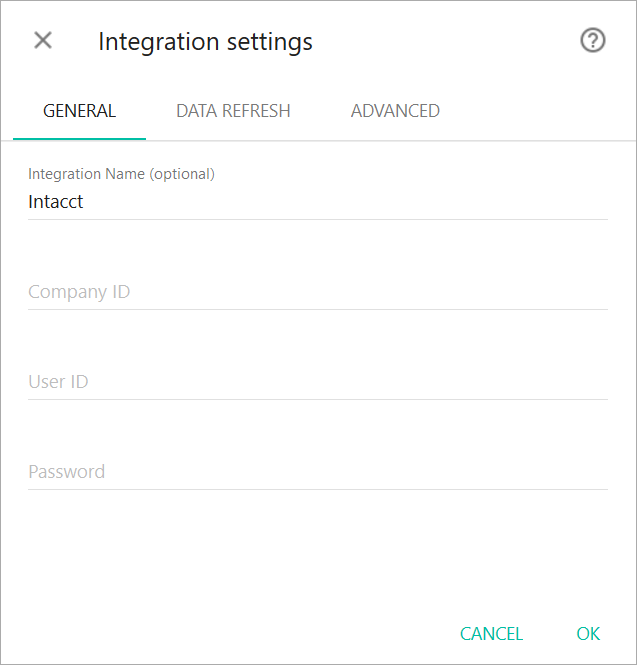
Enter your login credentials and click OK.
After authorization, the integration will be created and it will appear in your account in the list of objects. Now you are able to share the integration with either individuals or the entire Team, rename or remove the integration. To view the options available for the integration, right click it in the list.
Creating a Dataset
A dataset is a collection of data in a tabular format that is created on one of the possible data sources. The datasets can be used to create dashboards or individual charts.
To create a dataset, click your Intacct integration in the list and select Browse datasets. From the following page, select which data you want to add to use in your charts.
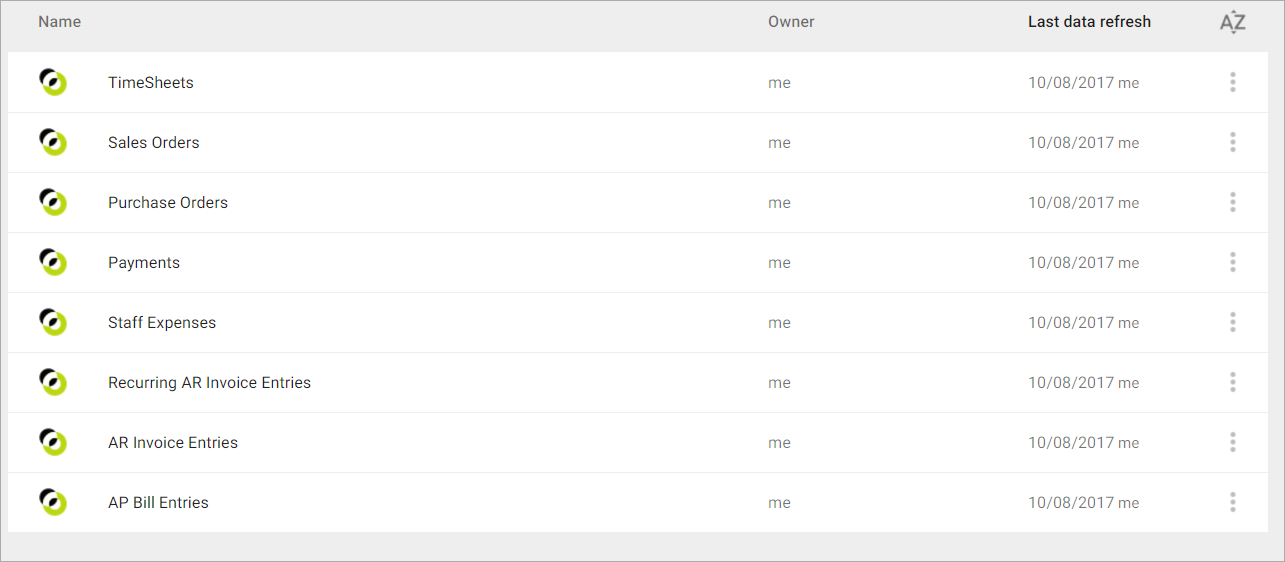
NOTE: Cloud Service Integrations have prebuilt datasets that are not editable.
Click dataset’s name for a description of each dataset.
This data source contains information about all of your AP and AP payments with all entries such as amount by customers or vendors. Dimensions Measures This data source contains information about all expense by employees such as amount by employee titles, amount by employee departments and locations. Dimensions Measures This data source contains information about all timesheets by employees such as quantity or hours by employee titles, departments and locations. Dimensions Measures The Account Receivable Invoice Entries data source contains information about all of your invoice entries such as amount by account. Dimensions Measures The Account Payable Bill Entries data source contains information about all of AP bill entries. This is a transaction that tracks money owed to a vendor. Dimensions Measures The Recurring Account Receivable Invoice Entries data source contains information about all of your recurring invoices by department, location, customer, etc. Dimensions Measures This data source contains information about all of your orders such as the status of orders over time and the total purchase amount. Dimensions Measures This data source contains information about all of your orders such as the status of orders over time and the total sale amount. Dimensions Measures
№
Name
Description
1
State
The state of the payment
2
Created At
Date the payment was initially created
3
Paid Date
Date the payment has been paid
4
Term Name
The name of the terms selected here to calculate due date, discounts, and penalties associated with this payment
5
Due Date
The system calculates the due date based on the payment date and terms
6
Reference Number
The transaction number from the bank
7
Reconciliation Date
Reconciliation date
8
Reconciliation Status
Reconciliation status
9
Status
The status of the payment. Possible values active or inactive
10
Posted At
Date on which the transaction actually posts to the general ledger
11
Transaction Currency
The ISO code of the transaction currency associated with this payment
12
Base Currency
The ISO code of the base currency associated with this payment
13
Confirmed At
Date when the payment was confirmed by the bank
14
Created By
The user that created this payment
15
Updated At
Date the payment was initially modified
16
Updated By
The user that modified this payment
17
Payment Date
Date that was entered in Payment Date
18
Receipt Date
Date you received the payment
19
Payment Method
The method the customer used to pay the invoices, such as check, charge card, and so on
20
Customer/Vendor ID
The ID of the customer/vendor associated with this payment
21
Customer/Vendor Created At
Date the customer/vendor was initially created
22
Customer/Vendor Name
The full name and email address of the customer/vendor associated with this invoice
23
Customer/Vendor Country
The country name of the customer/vendor
24
Entry Account Title
The name of the account associated with this entry
25
Account Group Name
The account groups that contain account
26
Entry Location Name
The name of the location associated with this entry
27
Entry Department Name
The name of the department associated with this entry
28
Entry Allocation Name
The name of the allocation associated with this entry
29
Revenue Recognition Template
The revenue recognition template you want the system to use to track progress and recognize revenue for this entry
30
Revenue Recognition Start Date
The start date for recognition of this entry
31
Revenue Recognition End Date
The end date for recognition of this entry
32
Deferred Account Name
The account for posting the deferred revenue to
33
Entry Project Name
The name of the project associated with this entry
34
Entry Item Name
The name of the item associated with this entry
35
Entry Class Name
The name of the class associated with this entry
36
Account Direction
Account receivable or account payable
37
Exchange Rate Date
Date of exchange rate
№
Name
Description
1.
Entry Base Amount
Actual amount of the transaction for this entry in a base currency
2.
Entry Transaction Amount
Actual amount of the transaction for this entry in a transaction currency
3.
Exchange Rate
The exchange rate
4.
Customer/Vendor Name (Distinct count)
Customer/Vendor Name (Distinct count)
5.
Payment Entries Count
Payment Entries Count
№
Name
Description
1
Employee ID
The ID of the employee associated with this expense
2
Employee Name
The full name and email address of the employee associated with this expense
3
Employee Created At
Date the employee was initially created
4
Employee Status
The status of the employee. Possible values: active and inactive
5
Employee Type
The employee works full time, part time, or is a contractor
6
Employee Earning Type
Earning type name
7
Employee Title
The employee’s current position in the company – for example, software engineer
8
Employee Country
The country name of the employee
9
Created At
Date the expense was initially created
10
Posted At
Date on which the transaction actually posts to the general ledger
11
State
The name of the expense status
12
Paid Date
Date the expense has been paid
13
Updated At
Date the expense was initially modified
14
Transaction Currency
The ISO code of the transaction currency associated with this invoice
15
Base Currency
The ISO code of the base currency associated with this invoice
16
Created By
The user that created this expense
17
Updated By
The user that modified this expense
18
Entry Expense Type
The type of the expense
19
Entry Department Name
The name of the department associated with this expense type
20
Entry Location Name
The name of the location associated with this expense type
21
Entry Project Name
The name of the project associated with this expense type
22
Employee Termination Type
The employee’s termination status. Possible values: voluntary, involuntary, deceased, disability, or retired
23
Employee Department Name
The department for which the employee works
24
Employee Location Name
Where the employee works
25
Customer Name
The full name and email address of the customer associated with this expense
26
Customer Created At
Date the customer was initially created
27
Customer ID
The ID of the customer associated with this entry
28
Account Name
The name of the account associated with this expense
29
Account Group Name
The account groups that contain account
30
Payment Type
Payment types are useful for tracking how an expense was made
31
Entry Date
Date of the expense type
32
Billable
“True” if you are billing this expense back to the client
№
Name
Description
1
Entry Base Amount
Actual amount of the transaction for this entry in a base currency
2
Entry Transaction Amount
Actual amount of the transaction for this entry in a transaction currency
3
Entry Unit Rate
The unit rate for a rate-based expense (for example, mileage)
4
Entry Base Amount Paid
Base amount paid against the expense entry. For partially paid invoices, the amount is allocated on pro rata basis
5
Entry Transaction Amount Paid
Transaction amount paid against the expense entry. For partially paid invoices, the amount is allocated on pro rata basis
6
Entry Transaction Amount Due
Entry Transaction Amount Due = Entry Transaction Amount – Entry Transaction Amount Paid
7
Entry Base Amount Due
Entry Base Amount Due = Entry Base Amount – Entry Base Amount Paid
8
Quantity
The quantity of your expense
9
Employee (Distinct count)
Employee (Distinct count)
10
Expense Entries Count
Expense Entries Count
№
Name
Description
1
Employee ID
The ID of the employee associated with this timesheet
2
Employee Name
The full name and email address of the employee associated with this timesheet
3
Employee Created At
Date the employee was initially created
4
Employee Status
The status of the employee. Possible values: active and inactive
5
Employee Type
The employee works full time, part time, or is a contractor
6
Employee Earning Type
Earning type name
7
Employee Title
The employee’s current position in the company – for example, software engineer
8
Employee Country
The country name of the employee
9
Begin Date
The date this timesheet begins
10
End Date
The date this timesheet ends
11
State
The state of the timesheet
12
Entry Department Name
The name of the location associated with this expense type
13
Entry Location Name
The name department associated with this expense type
14
Created At
Date the timesheet was initially created
15
Updated At
Date the timesheet was initially modified
16
Created By
The user that created this timesheet
17
Updated By
The user that modified this timesheet
18
Entry Project Name
The name of the project associated with this entry
19
Entry Task Name
The name of the task associated with this entry
20
Entry Item Name
The name of the item associated with this entry
21
Entry Date
The entry date
22
Entry Department Name
The name of the department associated with this entry
23
Entry Location Name
The name of the location associated with this entry
24
Entry State
Indicate whether this time type is active or inactive
25
Entry Time Type
The name of the time type. For example, “Salary” or “Overtime”
26
Unit of Measure
The name of the unit measure. Possible values: area, count, length, time, volume,weight
27
Billable
If the line-item is billable to a Customer and/or Project
28
Billed
“True” if the item has been billed to the customer
29
Customer Name
The full name and email address of the customer associated with this timesheet
30
Customer ID
The ID of the customer associated with this timesheet
№
Name
Description
1
Quantity
Hours or quantity
2
Ext. Cost Rate
External cost rate
3
Ext. Bill Rate
External bill rate
4
Employee (Distinct count)
Employee (Distinct count)
5
Timesheet Entries Count
Timesheet Entries Count
№
Name
Description
1
Invoice Number
The record number you are assigning to the invoice
2
Reference Number
The customer’s purchase order number or another reference number
3
Created At
Date the invoice was initially created
4
Posted At
Date on which the transaction actually posts to the general ledger
5
Due Date
The system calculates the due date based on the invoice date and terms
6
Paid Date
Date the invoice has been paid
7
Updated At
Date the invoice was initially modified
8
Created By
The user that created this invoice
9
Updated By
The user that modified this invoice
10
Term Name
The name of the terms selected here to calculate due date, discounts, and penalties associated with this invoice
11
State
The state of the invoice. Possible values: draft, posted, partially paid, selected
12
Billing Country
The billing country of the contact
13
Shipping Country
The shipping country of the contact
14
Bill to (Contact Name)
This field determines the customer contact to invoice for this sale
15
Ship to (Contact Name)
This field determines the customer contact for shipping
16
Transaction Currency
The ISO code of the transaction currency associated with this invoice
17
Base Currency
The ISO code of the base currency associated with this invoice
18
Customer Name
The full name and email address of the customer associated with this invoice
19
Customer Created At
Date the customer was initially created
20
Customer ID
The ID of the customer associated with this invoice
21
Customer Company
The company name of the customer associated with this invoice
22
Entry Department Name
The name of the department associated with this entry
23
Entry Location Name
The name of the location associated with this entry
24
Entry Account Name
The name of the account associated with this entry
25
Account Group Name
The account groups that contain account
26
Entry Date
Date of the entry
27
Entry Allocation Name
The name of the allocation associated with this entry
28
Entry Class Name
The name of the class associated with this entry
29
Entry Item Name
The name of the item associated with this entry
30
Entry Project Name
The name of the project associated with this entry
31
Deferred Account Name
The account for posting the deferred revenue to
32
Revenue Recognition Template
The revenue recognition template you want the system to use to track progress and recognize revenue for this entry
33
Revenue Recognition Start Date
The start date for recognition of this entry
34
Revenue Recognition End Date
The end date for recognition of this entry
35
Exchange Rate Date
Date of exchange rate
№
Name
Description
1
Entry Base Amount
Actual amount of the transaction for this entry in a base currency
2
Entry Transaction Amount
Actual amount of the transaction for this entry in a transaction currency
3
Entry Base Amount Paid
Base amount paid against the invoice entry. For partially paid invoices, the amount is allocated on pro rata basis
4
Entry Transaction Amount Paid
Transaction amount paid against the invoice entry. For partially paid invoices, the amount is allocated on pro rata basis
5
Entry Transaction Amount Due
Entry Transaction Amount Due = Entry Transaction Amount – Entry Transaction Amount Paid
6
Entry Base Amount Due
Entry Base Amount Due = Entry Base Amount – Entry Base Amount Paid
7
Exchange Rate
The exchange rate
8
Customer (Distinct count)
Customer (Distinct count)
9
Invoice Entries Count
Invoice Entries Count
№
Name
Description
1
Vendor ID
The ID of the vendor who is the source of the bill
2
Bill Number
The record number assigned to the bill by the vendor
3
Reference Number
This is a number such as a purchase order or account number
4
Posted At
Date on which the transaction actually posts to the general ledger
5
Created At
Date the bill was initially created
6
Due Date
The system calculates the due date based on the bill date and terms
7
Paid Date
Date when a bill was paid
8
Updated At
Date the bill was initially modified
9
Created By
The user that created this bill
10
Updated By
The user that modified this bill
11
Priority
The priority of the bill. Possible values: urgent, high, normal or low
12
Term Name
The name of the terms selected here to calculate due date, discounts, and penalties associated with this bill
13
State
The state of the bill. Possible values: draft, posted, partially paid, selected
14
On Hold
“True” when a bill is on hold
15
Pay To (vendor contact)
This field determines the vendor contact to be paid
17
Return To (vendor contact)
This field determines the vendor contact for return of the purchase
18
Transaction Currency
The ISO code of the transaction currency associated with this bill
19
Base Currency
The ISO code of the base currency associated with this bill
20
Vendor Name
The name of the vendor who is the source of the bill
21
Account Name
The name of the account to which the system assigns the expense
22
Account Group Name
The account groups that contain account
23
Entry Date
Date of the entry
24
Billable
“True” if the item should be billed to the customer
25
Billed
“True” if the item has been billed to the customer
26
Entry Department Name
The name of the department associated with this entry
27
Entry Location Name
The name of the location associated with this entry
28
Entry Allocation Name
The name of the allocation associated with this entry
29
Entry Item Name
The name of the item associated with this entry
30
Entry Project Name
The name of the project associated with this entry
31
Customer Name
The name of the customer associated with this entry
32
Customer Created At
Date the customer was initially created
33
Customer ID
The ID of the customer associated with this entry
34
Employee Name
The name of the employee associated with this entry
35
Entry Class Name
The ID and name of the class associated with this entry
36
Exchange Rate Date
Date of exchange rate
№
Name
Description
1
Entry Base Amount
Actual amount of the transaction for this entry in a base currency
2
Entry Transaction Amount
Actual amount of the transaction for this entry in a transaction currency
3
Entry Base Amount Paid
Base amount paid against the bill entry. For partially paid bills, the amount is allocated on pro rata basis
4
Entry Transaction Amount Paid
Transaction amount paid against the bill entry. For partially paid bills, the amount is allocated on pro rata basis
5
Entry Transaction Amount Due
Entry Transaction Amount Due = Entry Transaction Amount – Entry Transaction Amount Paid
6
Entry Base Amount Due
Entry Base Amount Due = Entry Base Amount – Entry Base Amount Paid
7
Exchange Rate
The exchange rate
8
Vendor (Distinct count)
Vendor (Distinct count)
9
Customer (Distinct count)
Customer (Distinct count)
10
Bill Entries Count
Bill Entries Count
№
Name
Description
1
Invoice Sequence Number
Each occurrence of this invoice will get an incremented number from a sequence type defined in Document Numbering on the company setup
2
Reference Number
This is a number such as a purchase order or account number
3
Created At
Date the invoice was initially created
4
Contract ID
Often, recurring invoices are the result of an on-going contract
5
Created By
The user that created this invoice
6
Payment Method
The manner in which the customer is making a payment. Possible values: check, charge card, record transfer, cash, online ACH debit, online charge card
7
Pay in Full
“True” when the payment amount equals the invoice amount
8
Card Type
The type of the credit card
9
Account Type
The type of account to which the payment will be deposited
10
Bank Account
The bank account to which the payment will be deposited
11
Updated At
Date the invoice was initially modified
12
Term Name
The name of the terms selected here to calculate due date, discounts, and penalties associated with this invoice
13
State
The state of the invoice
14
Status
This field is “Inactive” if suspend the automatic processing of a recurring bill
15
Bill to (Contact Name)
This field determines the customer contact to invoice for this sale
16
Ship to (Contact Name)
This field determines the customer contact for shipping
17
Transaction Currency
The ISO code of the transaction currency associated with this invoice
18
Base Currency
The ISO code of the base currency associated with this invoice
19
Customer Name
The full name and email address of the customer associated with this invoice
20
Customer Created At
Date the customer was initially created
21
Customer ID
The ID of the customer associated with this invoice
22
Customer Company
The company name of the customer associated with this invoice
23
Entry Department Name
The name of the department associated with this entry
24
Entry Location Name
The name of the location associated with this entry
25
Entry Account Title
The name of the account associated with this entry
26
Entry Allocation Name
The name of the allocation associated with this entry
27
Entry Class Name
The name of the class associated with this entry
28
Entry Item Name
The name of the item associated with this entry
29
Entry Project Name
The name of the project associated with this entry
30
Deferred Account Name
The account for posting the deferred revenue to
31
Revenue Recognition Template
The revenue recognition template you want the system to use to track progress and recognize revenue for this entry
32
Revenue Recognition Start Date
The start date for recognition of this entry
33
Revenue Recognition End Date
The end date for recognition of this entry
34
Account Name
The name of the account associated with this entry
35
Account Group Name
The account groups that contain account
36
Exchange Rate Date
Date of exchange rate
№
Name
Description
1
Entry Base Amount
Actual amount of the transaction for this entry in a base currency
2
Entry Transaction Amount
Actual amount of the transaction for this entry in a transaction currency
3
Exchange Rate
The exchange rate
4
Customer (Distinct count)
Customer (Distinct count)
5
Invoice Entries Count
Invoice Entries Count
№
Name
Description
1
Order Number
The number of the purchase order
2
Created At
Date the order was initially created
3
Due Date
The ship date
4
Payment Status
The status of the payment associated with this order
5
Created By
The user that created this order
6
Updated By
The user that modified this order
7
Purchase Type
The type of the purchase. Possible values: PO Receiver, Vendor Invoice, Purchase Requisition, Purchase Order
8
Bill to (Contact Name)
This field determines the customer contact to invoice for this sale
9
Ship to (Contact Name)
This field determines the customer contact for shipping
10
Billing Country
The billing country of the contact
11
Shipping Country
The shipping country of the contact
12
Employee ID
The ID of the employee associated with this entry
13
Employee Name
The full name and email address of the employee associated with this entry
14
Updated At
Date the order was initially modified
15
Term Name
The name of the terms selected here to calculate due date, discounts, and penalties associated with this order
16
Entry Item Type
The type of the item. Possible values: inventory, non-inventory, non-inventory (purchase only), non-inventory (sales only), kit, stockable kit
17
Status
The status of the corresponding transaction
18
Transaction Currency
The ISO code of the transaction currency associated with this order
19
Base Currency
The ISO code of the base currency associated with this order
20
Vendor ID
The ID of the vendor associated with this order
21
Vendor Name
The full name and email address of the vendor associated with this order
22
Vendor Created At
Date the vendor was initially created
23
Vendor Company Name
The company name of the vendor associated with this order
24
Entry Customer Created At
Date the customer was initially created
25
Entry Customer ID
The ID of the customer associated with this entry
26
Entry Customer Company
The company name of the customer associated with this entry
27
Entry Department Name
The name of the department associated with this entry
28
Unit of Measure
The name of the unit measure. Possible values: area, count, length, time, volume,weight
29
Entry Location Name
The name of the location associated with this entry
30
Entry Warehouse Name
The name of the warehouse associated with this entry
31
Entry Class Name
The name of the class associated with this entry
32
Entry Item Name
The name of the item associated with this entry
33
Entry Item Cost Method
The accounting method to use for determining the cost of inventory. Possible values: standard cost, average cost, first-in first-out (FIFO), last in first-out (LIFO)
34
Taxable
“True” if the sale of the item is taxable
35
Entry Project Name
The name of the project associated with this entry
36
Exchange Rate Date
Date of exchange rate
№
Name
Description
1
Quantity
Indicates the quantity of the corresponding item
2
Average Cost
The weighted average of unit available for sale and uses that average to determine the value of COGS and ending inventory
3
Base Extended Price
Displays the price multiplied by the Quantity in a base currency
4
Base Price
The price of one unit in a base currency
5
Transaction Extended Price
Displays the price multiplied by the Quantity in a transaction currency
6
Transaction Price
The price of one unit in a transaction currency
7
Exchange Rate
The exchange rate
8
Vendor (Distinct count)
Vendor (Distinct count)
9
Invoice Entries Count
Invoice Entries Count
№
Name
Description
1
Order Number
The number of the sales order
2
Created At
Date the order was initially created
3
Due Date
The ship date
4
Payment Status
The status of the payment associated with this order
5
Created By
The user that created this order
6
Updated By
The user that modified this order
7
Sales Type
The type of the sales. Possible values: Sales Quote, Sales Credit Memo, Sales Invoice, Shipper, Sales Order
8
Bill to (Contact Name)
This field determines the customer contact to invoice for this sale
9
Ship to (Contact Name)
This field determines the customer contact for shipping
10
Billing Country
The billing country of the contact
11
Shipping Country
The shipping country of the contact
12
Updated At
Date the order was initially modified
13
Term Name
The name of the terms selected here to calculate due date, discounts, and penalties associated with this order
14
Status
The status of the corresponding transaction
15
Transaction Currency
The ISO code of the transaction currency associated with this order
16
Base Currency
The ISO code of the base currency associated with this order
17
Customer Name
The full name of the customer associated with this order
18
Customer ID
The ID of the customer associated with this order
19
Customer Created At
Date the customer was initially created
20
Customer Company Name
The company name of the customer associated with this order
21
Entry Vendor ID
The ID of the vendor associated with this entry
22
Entry Vendor Name
The full name and email address of the vendor associated with this entry
23
Entry Vendor Created At
Date the vendor was initially created
24
Entry Vendor Company Name
The company name of the vendor associated with this entry
25
Entry Department Name
The name of the department associated with this entry
26
Unit of Measure
The name of the unit measure. Possible values: area, count, length, time, volume,weight
27
Entry Location Name
The name of the location associated with this entry
28
Entry Warehouse Name
The name of the warehouse associated with this entry
29
Entry Class Name
The name of the class associated with this entry
30
Entry Item Name
The name of the item associated with this entry
31
Entry Item Cost Method
The accounting method to use for determining the cost of inventory. Possible values: standard cost, average cost, first-in first-out (FIFO), last in first-out (LIFO)
32
Taxable
“True” if the sale of the item is taxable
33
Entry Project Name
The name of the project associated with this entry
34
Exchange Rate Date
Date of exchange rate
№
Name
Description
1
Quantity
Indicates the quantity of the corresponding item
2
Average Cost
The weighted average of unit available for sale and uses that average to determine the value of COGS and ending inventory
3
Base Extended Price
Displays the price multiplied by the Quantity in a base currency
4
Base Price
The price of one unit in a base currency
5
Transaction Extended Price
Displays the price multiplied by the Quantity in a transaction currency
6
Transaction Price
The price of one unit in a transaction currency
7
Exchange Rate
The exchange rate
8
Vendor (Distinct count)
Vendor (Distinct count)
9
Invoice Entries Count
Invoice Entries Count
Creating a Chart
Click a dataset or integration and select Create dashboard/Create chart/Create presentation to start building a chart (please note that presentations are available starting from the Standard Plan).
From the next page, you can choose to create your own chart from scratch, or you can apply one of the templates we created.
If you choose to build a new chart from scratch (“Blank” option), the Chart designer will open. Go here to learn how to create a chart in the Chart designer.
If you choose a template, a new chart will be added to a dashboard/saved chart/presentation (depending on the way you start the chart creation).

