In this article, you’ll find the answers to the following questions:
- How to connect my Magento account with Slemma
- How to get data from Magento
- How to create a chart on Magento data
- Which templates are available in Slemma for the Magento integration
Creating an Integration
From your Slemma account, head over to the Library page and click the plus button at the bottom right. Select Integration from the submenu.
In the following page, you can find Magento with one of the following ways:
- Scroll down and select Magento from the list of Integrations.
- Use search to find Magento from the list of Integrations.
- Choose Magento using All dropdown list > E-Commerce.
You’ll see the Integration settings dialog window. You can select the frequency for the automatic updates on the DATA REFRESH tab, or set weeks settings on the ADVANCED tab. Leave this page open for now – we’ll need it to complete the setup.
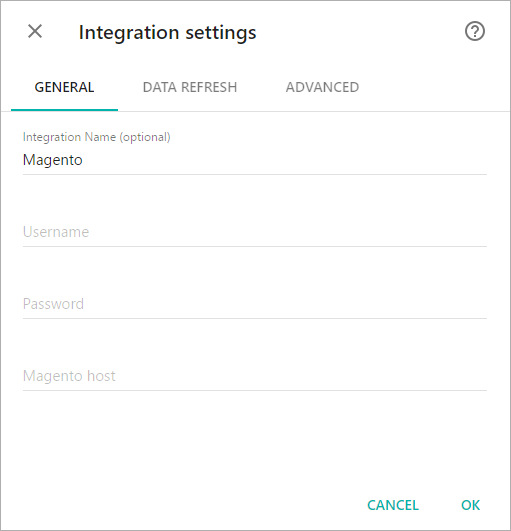
NOTE: Magento host is the address where your Magento store is hosted, for example, https://ec1-23-456-789-12.us-west-2.compute.amazonaws.com. Please also make sure that REST API is enables for this address.
Insert your information and click OK.
After authorization, you’ll be able to share the integration with either individuals or the entire Team, rename or remove the integration. To view the options available for the integration, right click it in the list.
Creating a Dataset
To create a dataset, click your Magento integration in the list and select Browse datasets. From the following page, select which data you want to add to use in your charts.
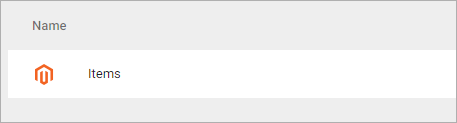
NOTE: Cloud Service Integrations have prebuilt data sets that are not editable.
Creating a Chart
Click a dataset or integration and select Create dashboard/Create chart/Create presentation to start building a chart (please note that presentations are available starting from the Standard Plan).
From the next page, you can choose to create your own chart from scratch, or you can apply one of the templates we created.
- If you choose to build a new chart from scratch (“Blank” option), the Chart designer will open. Go here to learn how to create a chart in the Chart editor.
- If you choose a template, a new chart will be added to a dashboard/saved chart/presentation (depending on the way you start the chart creation).
Templates
Instead of starting from scratch when building a chart, you can use a pre-built visualization. Simply click one of the templates from the list and it will be added to the dashboard filled with your data. You can then edit and customize this template like a usual chart created by you.
The following templates are available for the Magento integration:
- Average Order Value by Billing Country over the last 30 days
- Monthly Revenue over the last 12 months
- Number of Items Sold by Country
- Refunds by Country
- Quantity Ordered by Store
- Top 10 Customers by Number of Items
- Top 10 Items by Gross Revenue

