Moz is an inbound marketing and marketing analytics software platform. These data sources and templates will help you optimize your web presence.
- How to connect my Moz account with Slemma?
- How to get data from Moz?
- How to create a chart on my Moz integration?
Creating an Integration
To connect your Moz account with Slemma, you need to follow these steps:
- Open Moz on the other browser tab and log into your account.
- To find your Access ID and Secret Key, go to the https://moz.com/products/mozscape/access page.
- Create the connector to your Moz data from Slemma’s side.
Create the connector
From your Slemma account, head over to the Library page and click the plus button at the bottom right. Select Integration from the submenu.
In the following page, you can find Moz with one of the following ways:
- Scroll down and select Moz from the list of Integrations.
- Use search to find Moz from the list of Integrations.
- Choose Moz using All dropdown list > Analytics.
You’ll see the Integration settings dialog window. You can select the frequency for the automatic updates on the DATA REFRESH tab, or set weeks settings on the ADVANCED tab. Leave this page open for now – we’ll need it to complete the setup.
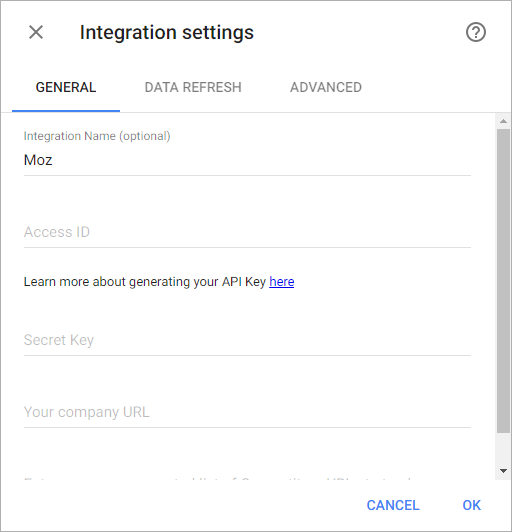
Enter your Access ID and Secret Key. In addition to the Access ID and Secret Key fields, the following fields must be added to this connector’s integration creation options:
- Your company site URL.
- Competitors sites URLs, which should accept a comma-separated list of competitor sites to be analyzed. No single or double quotes are to be permitted, this list will appear ‘as is’ in request body.
Click OK.
After authorization, you’ll be able to share the integration with either individuals or the entire Team, rename or remove the integration. To view the options available for the integration, right click it in the list.
Creating a Dataset
A dataset is a collection of data in a tabular format that is created on one of the possible data sources. The datasets can be used to create dashboards or individual charts.
To create a dataset, click your Moz integration in the list and select Browse datasets. From the following page, select which data you want to add to use in your charts.
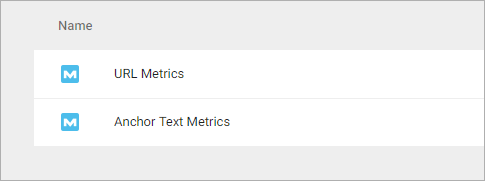
NOTE: Cloud Service Integrations have prebuilt data sets that are not editable.
Click dataset’s name for a description of each dataset.
The anchor-text data source contains information about anchor text for inbound links.The number of metrics available depends on the type of your access to Mozscape API (paid vs free). Dimensions Metrics The url-metrics data source contains information about your company URL and set of competitors URL’s you specify. The number of metrics available depends on the type of your access to Mozscape API (paid vs free). Dimensions Metrics Templates
Creating a Chart
Click a dataset or integration and select Create dashboard/Create chart/Create presentation to start building a chart (please note that presentations are available starting from the Standard Plan).
From the next page, you can choose to create your own chart from scratch, or you can apply one of the templates we created.
- If you choose to build a new chart from scratch (“Blank” option), the Chart designer will open. Go here to learn how to create a chart in the Chart editor.
- If you choose a template, a new chart will be added to a dashboard/saved chart/presentation (depending on the way you start the chart creation).

