In this article, you’ll find the answers to the following questions:
- How can I integrate my NewRelic account with Slemma?
- How to create a chart on my NewRelic integration?
- How to refresh my data?
Creating an Integration
To create an integration, head over to the Library tab (your home page) and click the plus button at the bottom right. Select Integration from the submenu.
From the next page, you can find NewRelic with one of the following ways:
- Scroll down and select NewRelic from the list of integrations;
- Use search icon from the top right corner of the window;
- Open the All dropdown and select Analytics.
Click the integration.
You’ll be directed to an Integration settings dialog to provide your API Key (to learn more about generating API Keys, click the link in a dialog window).
You can also select the frequency for the automatic updates on the DATA REFRESH tab, or set weeks settings on the ADVANCED tab.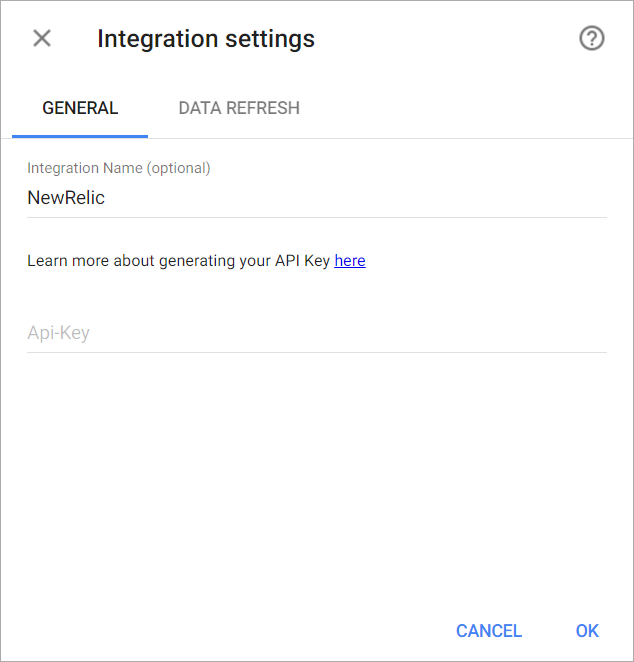
After providing your key, the integration will be created and it will appear in your account in the list of objects. Now you are able to share the integration with either individuals or the entire Team, rename or remove the integration. To view the options available for the integration, right click it in the list.
Creating a Dataset
You are not able to create or edit datasets based on the NewRelic integration. To create a chart on this integration, follow the steps below.
Creating a Chart
Click the integration and select Create dashboard/Create saved chart/Create presentation to start building a chart (please note that presentations are available starting from the Standard plan).
From the next page, you can choose one of the NewRelic reports as a source for your chart. The Chart designer will open. Go here to learn how to create a chart in the Chart designer.

