You can connect your OneDrive to upload spreadsheets straight from you cloud storage. Once you’ve connected your service, each dataset you upload to Slemma will appear in your Data sources page.
Creating an Integration
Navigate to the Data sources page and click the plus button at the bottom.
Select OneDrive from the list.
Sign in using your login credentials for the service.
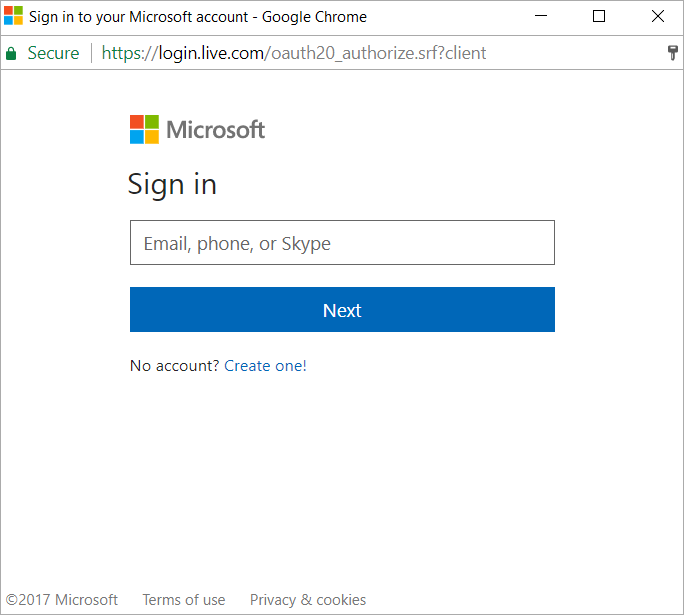
NOTE: If you use Windows live ID service for authorization, please note that even when authorization is successful, this service does not provide us the your email if you have not filled the “name” fields in the profile. Please add a name to your LiveID profile before creating an integration!
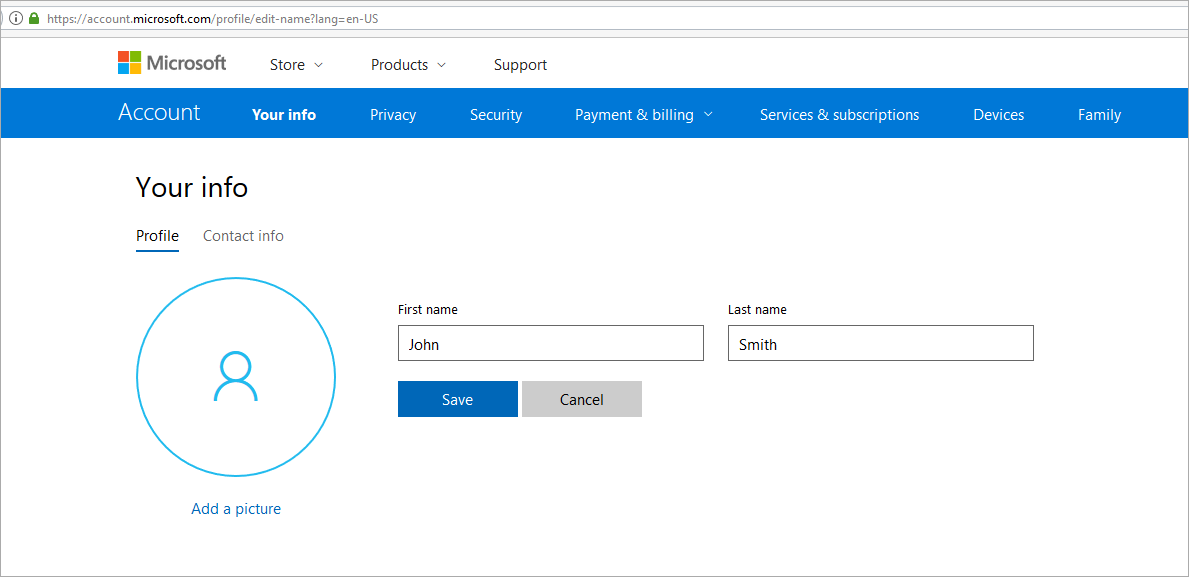
Once you have established the connection, you will be able to share the integration with either individuals or the entire team, rename or remove the integration.
Creating a Dataset
Click your OneDrive integration and select Browse datasets. Slemma will show you all the files available in your storage service. Select the one you’d like to import.
NOTE: Before you upload your *.csv or Excel file from cloud storage, make sure that it is formatted correctly.
Once you choose the file, you will be taken to the Dataset editor. Though Slemma data decoder does everything to upload data automatically, you may need to set up additional options. Please read this article to learn more about different import options, field types and auto update.
When you set all the needed options in the Dataset editor, click DONE to add your file to the list of datasets.
You can now create charts and dashboards with data from your cloud storage.
To learn how to update data from OneDrive, go here.

