In this article, you’ll find the answers to the following questions:
- How to connect my Pingdom account with Slemma?
- How to get data from Pingdom?
- How to create a chart on Pingdom data?
- Which templates are available in Slemma for the Pingdom integration?
Creating an Integration
From your Slemma account, head over to the Library page and click the plus button at the bottom right. Select Integration from the submenu.
In the following page, you can find Pingdom with one of the following ways:
- Scroll down and select Pingdom from the list of Integrations.
- Use search to find Pingdom from the list of Integrations.
- Choose Pingdom using All dropdown list > Analytics.
You’ll see the Integration settings dialog window. You can select the frequency for the automatic updates on the DATA REFRESH tab, or set weeks settings on the ADVANCED tab. Leave this page open for now – we’ll need it to complete the setup.

Enter your account email, username and password and click OK.
After authorization, you’ll be able to share the integration with either individuals or the entire Team, rename or remove the integration. To view the options available for the integration, right click it in the list.
Creating a Dataset
To create a dataset, click your Pingdom integration in the list and select Browse datasets. From the following page, select which data you want to add to use in your charts.
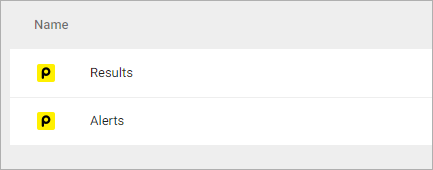
NOTE: Cloud Service Integrations have prebuilt data sets that are not editable.
Creating a Chart
Click a dataset or integration and select Create dashboard/Create saved chart/Create presentation to start building a chart (please note that presentations are available starting from the Standard Plan).
From the next page, you can choose to create your own chart from scratch, or you can apply one of the templates we created.
- If you choose to build a new chart from scratch (“Blank” option), the Chart designer will open. Go here to learn how to create a chart in the Chart designer.
- If you choose a template, a new chart will be added to a dashboard/saved chart/presentation (depending on the way you start the chart creation).
Templates
Instead of starting from scratch when building a chart, you can use a pre-built visualization. Simply click one of the templates from the list and it will be added to the dashboard filled with your data. You can then edit and customize this template like a usual chart created by you.
The following templates are available for the Pingdom integration:
- Average Response Time by Target Host
- Daily Average Response Time by Target Host over the last week
- Hourly Average Response Time by Target Host over the last 2 days
- Minimum, Maximum and Average Response time by Target Host
- Top 10 Probes by Number of Checks
- Up/Down Status, last 24 hours

