In this article, you’ll find the answers to the following questions:
- How to connect my SageOne account with Slemma?
- How to get data from SageOne?
- How to create a chart on my SageOne integration?
- Which templates are available for the SageOne integration?
Creating an Integration
From your Slemma account, head over to the Library page and click the plus button at the bottom right. Select Integration from the submenu.
In the following page, you can find SageOne with one of the following ways:
- Scroll down and select SageOne from the list of Integrations.
- Use search to find SageOne from the list of Integrations.
- Choose SageOne using All dropdown list > E-Commerce.
You’ll see the Integration settings dialog window. You can select the frequency for the automatic updates on the DATA REFRESH tab, or set weeks settings on the ADVANCED tab. Click OK.
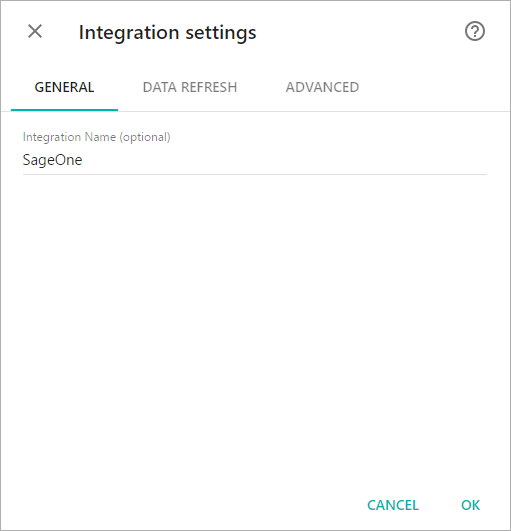
You’ll be directed to a page to sign in.
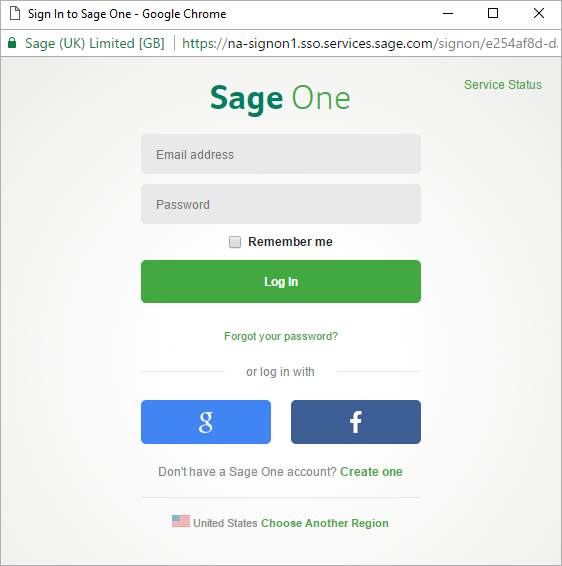
Enter your email address and password to sign in. We’ll need your permission to access your SageOne account. If you agree to the terms, select Allow.
After authorization, you’ll be able to share the integration with either individuals or the entire Team, rename or remove the integration. To view the options available for the integration, right click it in the list.
Creating a Dataset
To create a dataset, click your SageOne integration in the list and select Browse datasets. From the following page, select which data you want to add to use in your charts.

NOTE: Cloud Service Integrations have prebuilt data sets that are not editable.
Creating a Chart
Click a dataset or integration and select Create dashboard/Create saved chart/Create presentation to start building a chart (please note that presentations are available starting from the Standard Plan).
From the next page, you can choose to create your own chart from scratch, or you can apply one of the templates we created.
- If you choose to build a new chart from scratch (“Blank” option), the Chart designer will open. Go here to learn how to create a chart in the Chart designer.
- If you choose a template, a new chart will be added to a dashboard/saved chart/presentation (depending on the way you start the chart creation).
Templates
Instead of starting from scratch when building a chart, you can use a pre-built visualization. Simply click one of the templates from the list and it will be added to the dashboard filled with your data. You can then edit and customize this template like a usual chart created by you.
The following templates are available for the SageOne integration:
- Balance by Bank Account
- Balance vs. Total Amount Purchases over the last 30 days
- Balance vs. Total Amount Sales over the last 30 days
- Expences vs. Other Incomes over the last 30 days
- Net Revenue by Country (last 30 days)
- Net Revenue vs. Tax amount (last 30 days)
- Number of Contacts Created by Country (last 30 days)
- Number Products by Ledger Amount
- Number of Transactions by Country (last 30 days)
- Top 10 Contacts by Net Revenue (last 30 days)
- Top 10 Contacts by Outstanding Amount (last 30 days)
- Top 10 Vendors by Outstanding Amount (last 30 days)
- Top 10 Vendors by Total Purchase Amount (last 30 days)
- Total Purchase Amount by Status (last 30 days)
- Total Sales Order Value by Company (last 30 days)
- Total Sales Order Value by Status (last 30 days)

