In this article, you’ll find the answers to the following questions:
- How to connect my Shift4shop account with Slemma?
- How to get data from Shift4shop?
- How to create a chart on my Shift4shop integration?
- Which templates are available for the Shift4shop integration?
Creating an Integration
To connect your Shift4shop account to Slemma, you need to follow these steps:
- Add Slemma to the list of your apps in your Shift4shop account.
- Then, ask our customer support to send you a token which is generated when you add Slemma to your apps.
- Create the connector to your Shift4shop data from Slemma’s side.
Add Slemma to your Shift4shop apps
- First, log into your Shift4shop Online Store Manager.
- Using the left-hand navigation menu, go to Modules.
- Then, use the search bar at the top of the page to locate “REST API”. Select Change Settings.
- From the REST API Apps page, click the plus button at the top right corner.
- Enter our Private key: 9e362f87c5292f586cfcb7427206f887.
- Click Add.
- Click Authorize.
Ask our team to send you your token
Please write us a note in our chat or send a letter to help@slemma.com. In your message, please specify your Secure URL.
Secure URL is the URL used during viewing of secure store pages (login, my account, checkout, etc) via HTTPS. Typically, this will be whichever domain name you have an SSL certificate installed for. If you do not have your own SSL, then it will be the *.3dcartstores.com URL.
Your Secure URL is placed within the “Store” tab on the Settings > General > Store Settings.
Create the connector
From your Slemma account, head over to the Library page and click the plus button at the bottom right. Select Integration from the submenu.
In the following page, you can find Shift4shop with one of the following ways:
- Scroll down and select Shift4shop from the list of Integrations.
- Use search to find Shift4shop from the list of Integrations.
- Choose Shift4shop using All dropdown list > E-Commerce.
You’ll see the Integration settings dialog window. You can select the frequency for the automatic updates on the DATA REFRESH tab, or set weeks settings on the ADVANCED tab.
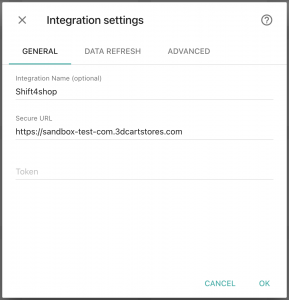
Enter the token that we’ve sent you and your Secure URL and click OK.
After authorization, the integration will be created and it will appear in your account in the list of objects. Now you are able to share the integration with either individuals or the entire Team, rename or remove the integration. To view the options available for the integration, right click it in the list.
Creating a Dataset
To create a dataset, click your Shift4shop integration in the list and select Browse datasets. From the following page, select which data you want to add to use in your charts.
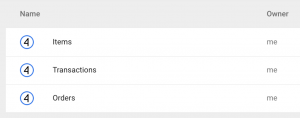
NOTE: Cloud Service Integrations have prebuilt datasets that are not editable.
Creating a Chart
Click a dataset or integration and select Create dashboard/Create chart to start building a chart.
From the next page, you can choose to create your own chart from scratch, or you can apply one of the templates we created.
- If you choose to build a new chart from scratch (“Blank” option), the Chart designer will open. Go here to learn how to create a chart in the Chart editor.
- If you choose a template, a new chart will be added to a dashboard/saved chart (depending on the way you start the chart creation).
Templates
Instead of starting from scratch when building a chart, you can use a pre-built visualization. Simply click one of the templates from the list and it will be added to the dashboard filled with your data. You can then edit and customize this template like a usual chart created by you.
The following templates are available for the Shift4shop integration:
- Cumulative Gross Revenue over the last 30 days
- Daily Revenue over the last 30 days
- Discount Amount by Customer
- New Items Created over the last 6 months
- New Orders over the last 30 days
- Revenue Breakout by Type of Transactions over the last 30 days
- Top 10 Countries by Number of Orders (last 30 days)
- Top 10 Customers by Number of Orders (last 30 days)
- Total Orders Value
- Total Orders Value by Billing Country (last 30 days)

