Creating an Integration
To create an integration, navigate to your home tab, click the plus button at the bottom right and select Integration.
From the next page, you can find Smartsheet with one of the following ways:
- Scroll down and select Smartsheet from the list of integrations;
- Use search icon from the top right corner of the window;
- Open the All dropdown and select Other.
Click the integration.
You’ll be directed to a page to sign in.
Enter your login credentials for the service and grant Slemma permission to access your account (you need to do it once).
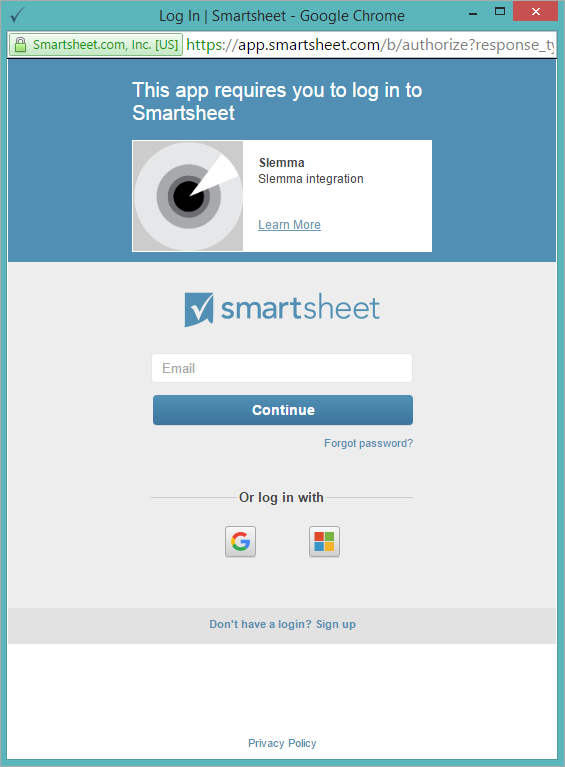
Once you have established the connection, you will be able to share the integration with either individuals or the entire team, rename or remove the integration. To view the options available for the integration, right click it in the list.
Creating a Dataset
To create a dataset on your Smartsheet integration, navigate to your home tab, click the plus button at the bottom right and select Dataset.
Choose your Smartsheet connection from the list of existing integrations. After that, Slemma will show you all tables available in your service. Select the one you’d like to import.
NOTE: Before you upload your file from Smartsheet, make sure that it is formatted correctly.
You will be taken to the Dataset editor. Though Slemma data decoder does everything to upload data automatically, you may need to set up additional options. Please read this article to learn more about different import options, field types and auto update.
When you set all the needed options in the Dataset editor, click DONE to add your file to the list of datasets.
You can now create charts and dashboards with data from Smartsheet.
To learn how to update data from Smartsheet, go here.

