With Slemma, you can build a custom Twitter dashboard that gives you the insights you need to make quick marketing decisions. Create key Twitter targets and measure your performance in a real-time social media dashboard.
In this article, you’ll find the answers to the following questions:
- How to connect my Twitter account with Slemma?
- How to get data from Twitter?
- How to create a chart on my Twitter integration?
Creating an Integration
To create an integration, head over to the Library tab (your home page) and click the plus button at the bottom right. Select Integration from the submenu.
From the next page, you can find Twitter with one of the following ways:
- Scroll down and select Twitter from the list of integrations;
- Use search icon from the top right corner of the window;
- Open the All dropdown and select Marketing.
Click the integration.
You’ll see the Integration settings dialog window. You can select the frequency for the automatic updates on the DATA REFRESH tab, or set weeks settings on the ADVANCED tab.
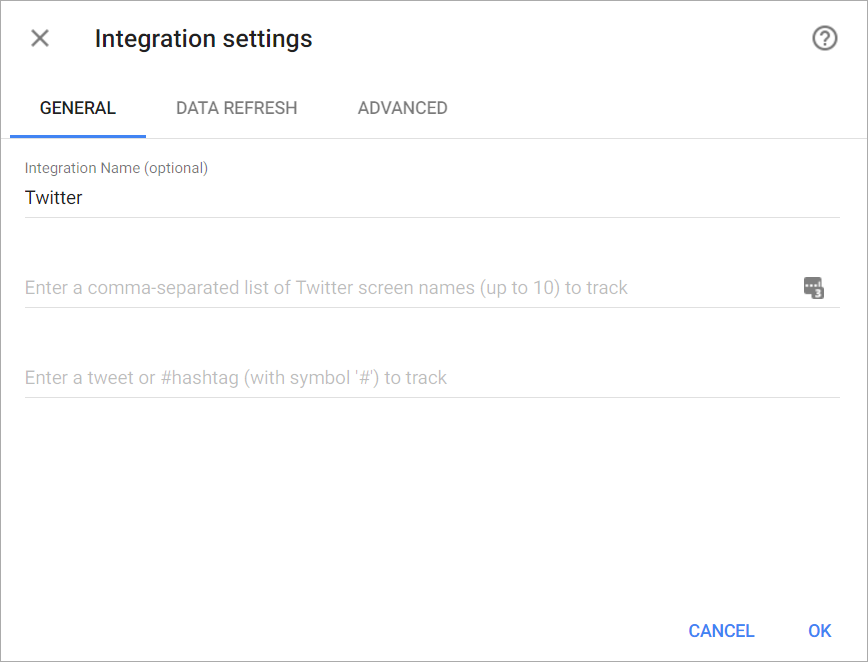
Enter up to 10 logins separated by comma to the first field, so you can compare the statistics in the Users Search dataset (you can leave it blank – in this case, it’ll be auto filled with your @screen_name).
Enter a tweet or a hashtag to the second field (you can leave it blank – in this case, it’ll be auto filled with your @screen_name). This information will be used in the Tweet Search dataset.
Click OK to continue.
You’ll be directed to a page to sign in. Login to your Twitter account.
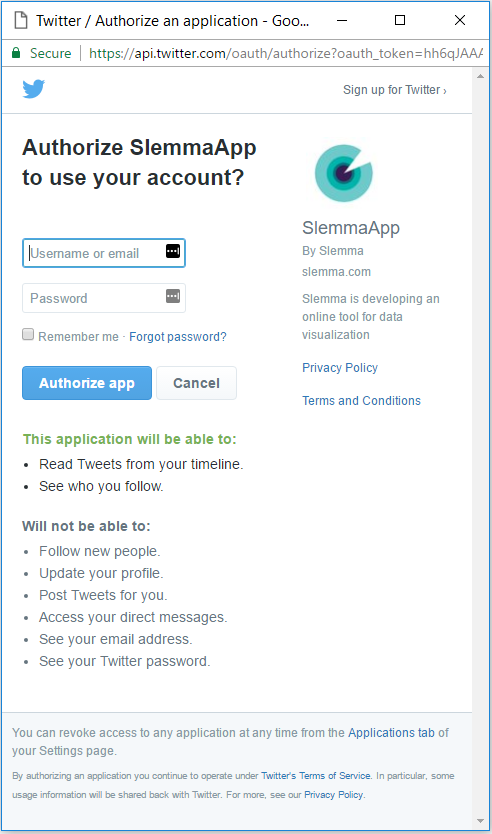
After authorization, the integration will be created and it will appear in your account in the list of objects. Now you are able to share the integration with either individuals or the entire Team, rename or remove the integration. To view the options available for the integration, right click it in the list.
Creating a Dataset
A dataset is a collection of data in a tabular format that is created on one of the possible data sources. The datasets can be used to create dashboards or individual charts.
To create a dataset, click your Twitter integration in the list and select Create dataset.
Cloud Service Integrations have prebuilt data sets that are not editable.
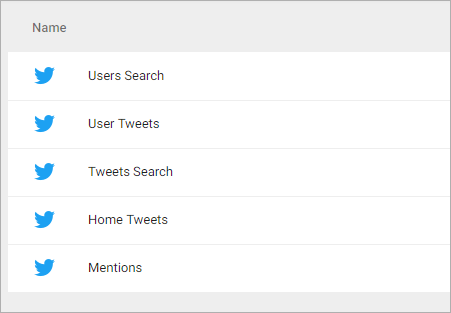
Click dataset’s name for a description of each dataset.
This data source contains a collection of the most recent Tweets and retweets posted by your user account and the users they follow. Up to 800 tweets are obtainable on the home timeline. Dimensions Measures Templates This data source contains a collections of the most recent Tweets and retweets posted by the user account and users of your choice. Returns up to 3,200 of a user’s most recent Tweets (for each user). Dimensions Measures Templates This data source contains information about public users on Twitter based off your chosen accounts. Dimensions Measures Templates This data source contains the latest tweets that was found based off your choice. The Twitter Search API searches against a sampling of recent Tweets published in the past 7 days. Dimensions Measures Templates This data source contains the 20 most recent mentions (Tweets containing a user’s @screen_name) Dimensions Measures Templates
Creating a Chart
Click a dataset or integration and select Create dashboard/Create chart/Create presentation to start building a chart (please note that presentations are available starting from the Standard Plan).
From the next page, you can choose to create your own chart from scratch, or you can apply one of the templates we created.
- If you choose to build a new chart from scratch (“Blank” option), the Chart designer will open. Go here to learn how to create a chart in the Chart designer.
- If you choose a template, a new chart will be added to a dashboard/saved chart/presentation (depending on the way you start the chart creation).

